|
|||||
|
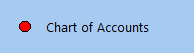 Your Chart of Accounts (COA) is a financial organisational tool that provides a complete listing of every account and transaction in your accounting system
Win Accounting provides different formats and versions of the Chart of Accounts Report, all providing their own unique and specific analysis - Chart of Accounts Reports variations include:
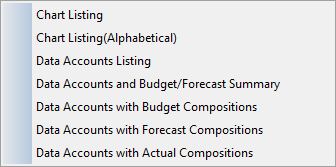 Chart Listing & Chart Listing (Alphabetical):
Use the Chart Listing Report to receive a list of all your accounts, ordered by their Account Code
The Chart Listing (Alphabetically) will provide a list with all your accounts, ordered alphabetically by the Account Name / Account Description
These reports include the Account Type, Year to Date Balance, the Account Level and Account Column (how it appears in the Balance Sheet), whether the account is flagged as a Bank Account, and type of account that it is (either Data, Total or Heading)
Data Accounts Listing:
To make analysis and reporting easier, use the Data Accounts Listing Report to receive a concise list of all your Data-Only accounts within your Chart of Accounts
(Data Accounts refer to Level 1 Accounts - Find more information about setting Account Levels & Columns
Data Accounts with Budget/Forecast Summary:
Use the Data Accounts and Budget/Forecast Summary Report to view a concise list of your Data Accounts, with Actual Balance, Budgeted Balance and Forecast Balance listed and Variances supplied
The Account Type and Account Totals are also listed within this report
Data Accounts with Budget, Forecast and Actual Compositions:
Easily view a monthly breakdown of each account, pinpointing the monthly variances between your Budget Compositions, your Forecast Compositions as well as your Actual Compositions
Gain vital insight into your financial accounts and use the valuable data to better enhance the efficiency of them
|
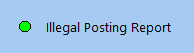 The Illegal Posting Report indicates whether there are any debits with a missing credit - or vice versa
Whether caused by an accounting error, or through the incorrect modification or deletion of an account, the Illegal Posting Report will identify any General Ledger Accounts that missing debits and/or credits
The Illegal Posting Report (as seen below) will identify all accounts with illegal postings, including the Account Code, Description, Type, Level, Column and Total, as well as indicate whether the account is set as a Bank Account
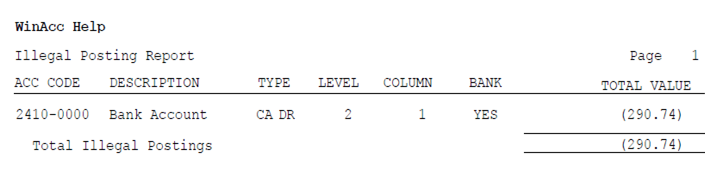 In the Report Example above, we see that there is illegal posting regarding the Bank Account. In this example, we see that the Account is listed as Level 2. We know, according to the General Ledger Account Levels, data can only be posted to a Level 1 account - This means that the Bank Account has been erroneously added or modified to be a Level 2 account, and thus cannot have data posted to it. One would have to visit the Chart of Accounts in the Maintenance Tab and modify the Bank Account back to a level 1 account in order to solve this Illegal Posting issue
Once all Illegal Posting errors have been solved, be sure to run the Recalculate Balances utility feature in order to ensure all account balances are up-to-date and accurate
|
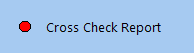 The Cross Check Report provides a list of General Ledger Account Codes which have been referenced by the Transaction File, but no longer appear in the Master File Definitions
This means that the General Ledger scans through all posted transactions within your company database, ensuring that all the corresponding accounts and/or account codes exist, and are correctly setup, with the right account level defined
Keep in mind that only Level 1 Accounts can have data posted to them - see the Account Levels & Columns section for more details
The Cross Check Report works to ensure database integrity throughout your Win Accounting General Ledger module
If any accounts appear on this report, follow the 3-step instructions provided on the report:
1. Go on create / re-create the accounts in the master file again
2. Run the Recalculate Balances feature (found in the Utilities Menu)
3. Run the Cross Check Report again and analyse the results, there should be no accounts showing in this report
Speak to your Win Accounting Consultant or Sales Representative for more information about using the General Ledger Cross Check Report
|
